New Feature Update: Login by Email
While you can continue to log in as before (by typing your Company, User Name and Password, you can now log in with just your Email Address and Password:
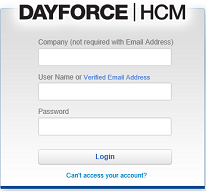
While you can continue to log in as before (by typing your User Name and Password), you
can now log in with just your Email Address and Password:
can now log in with just your Email Address and Password:
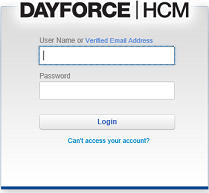
Setup Login by Email
To log in by email, you first need to record and verify your email address in the application.
Using the Home Feature
To do this if you have access to the Home feature:- Open Home > Profile.
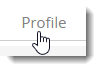
- Click the Edit button on the Contact Information widget.

- Click the Add New Email Address button on the Email Addresses section to add a new, blank record.

- From the Type drop-down list, select Personal email or Business Email.
- Type your email address in the Electronic Address field.
- Select the Alerts check box.
- Click Save.
- Reopen the Contact Information and click Verify.
The application sends a message to your email address. - Open the message from the email application and click the provided link.
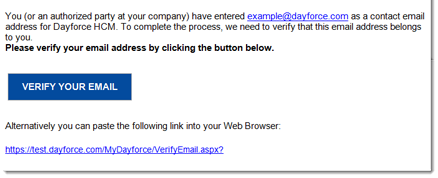
Your browser opens a new window to confirm that your email is verified.
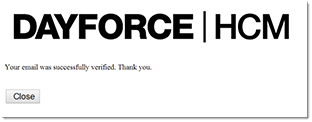
Note: Allow 2-3 minutes after verifying before using your email to login.
Note: This check box is required for email login and also allows the application to send you notifications and alerts.
Using the Me Feature
To do this if you have access to the Me feature:- Open Me > Details.
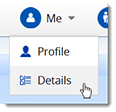
- In the Electronic Address section, which is near the bottom of the screen, click the New button to add a blank row.

- From the Type drop-down list, select the Personal Email or Business Email option.
- Select the Alerts check box.
- Type your email address in the Electronic Address field.
- If needed, click
 below Effective Start / Effective End to choose when the application begins discontinues using this address for email login.
This is optional. Effective Start is already set to today while Effective End is cleared.
below Effective Start / Effective End to choose when the application begins discontinues using this address for email login.
This is optional. Effective Start is already set to today while Effective End is cleared.
- Click the Save button at the top of the screen.
- Click the Verify Email button.
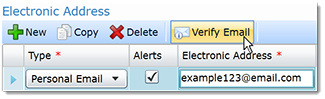
The application sends a message to your email address. - Open the message from the email application and click the provided link.
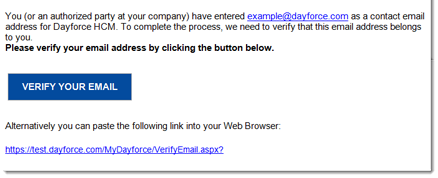
Your browser opens a new window to confirm that your email is verified.
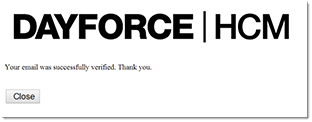
Note: Allow 2-3 minutes after verifying before using your email to login.
Note: You can’t select the Facebook or Twitter options for email login.
Note: This check box is required for email login and also allows the application to send you notifications and alerts.
Troubleshooting
I already have an email address recorded in the application, but still can't login by email.
Make sure that your email address has both the Alerts and Verified check boxes selected under the Electronic Address section of Me > Details:

If this is not the case:
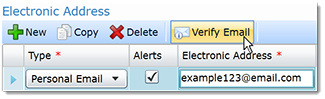
The application sends a message to your email address. Follow the steps described in the earlier section to complete the verification.
Once you verify your email address, return to Me > Details and the Verified check box is now selected.
Make sure that your email address has both the Alerts and Verified check boxes selected under the Electronic Address section of Me > Details:

If this is not the case:
- Select the Alerts check box and click the Save button.
- Click the Verify Email button.
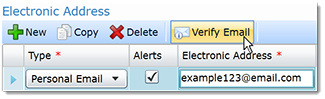
The application sends a message to your email address. Follow the steps described in the earlier section to complete the verification.
Once you verify your email address, return to Me > Details and the Verified check box is now selected.